Visualizing Geospatial Data with Folium in Python
Recently, I saw the QS World University Rankings; QS World University Rankings by Subject 2024: Agriculture & Forestry. It shows the global university rankings for Agriculture and Forestry Science. Suddenly, I became interested in marking the U.S. agriculture universities on a map to see where these colleges are located in the U.S. I found that the Folium package in Python provides an excellent GIS map with an easy process, and I am sharing the code here.
First, using Python, I’ll upload a list of U.S. colleges ranked among the top global universities for Agriculture and Forestry Science in 2024 from my GitHub. I am using Google Colab.
import pandas as pd
import requests
from io import StringIO
github="https://raw.githubusercontent.com/agronomy4future/raw_data_practice/refs/heads/main/US_AGRICULTURE_COLLEGE_LIST.csv"
response=requests.get(github)
df=pd.read_csv(StringIO(response.text))
df.head(10)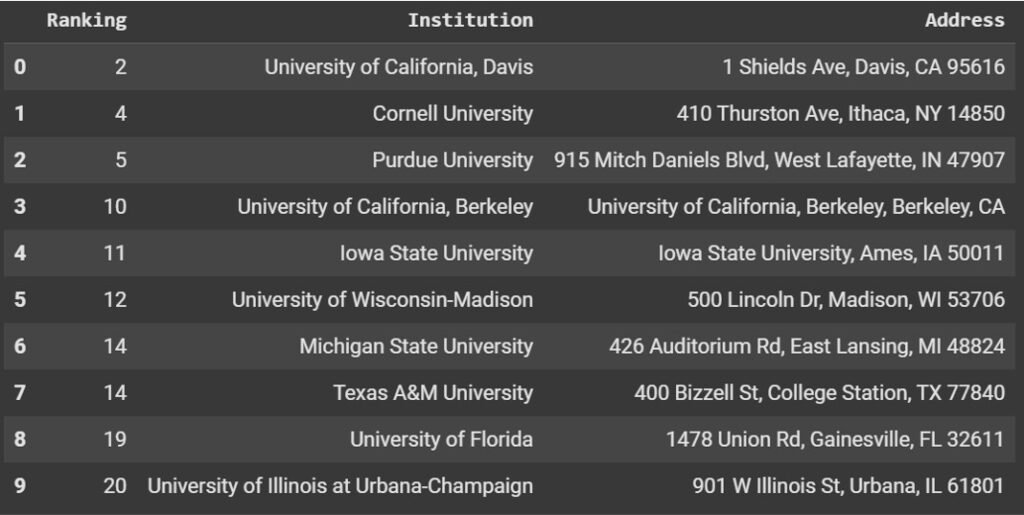
I’ll add coordinates (latitude and longitude) to this data.
from geopy.geocoders import Nominatim
import time
geolocator = Nominatim(user_agent="geoapi")
def get_lat_lon(Address):
try:
location = geolocator.geocode(Address)
return location.latitude, location.longitude
except:
return None, None
df[['latitude', 'longitude']] = df['Address'].apply(lambda x: pd.Series(get_lat_lon(x)))df.head(10)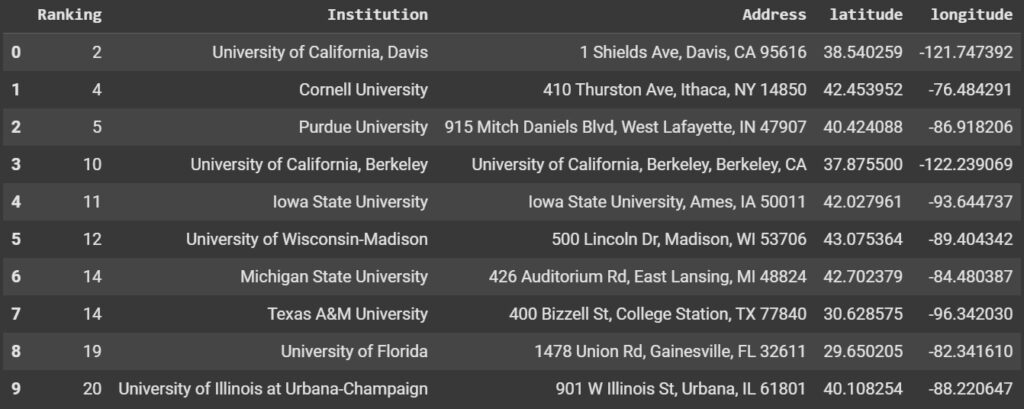
I’ll download this data to check if all the coordinates were generated correctly.
df.to_csv('df.csv', index=False)
from google.colab import files
files.download('df.csv')After checking that all the coordinates were generated correctly (if not, you can add them manually), let’s create a map with the geospatial data points. To save the .html file, I’ll mount Google Drive to Google Colab.
from google.colab import drive
drive.mount('/content/drive')I’ll create a map and save the .html file on your PC.
#!pip install folium
import folium
# Drop rows with missing latitude or longitude values
df_clean = df.dropna(subset=["latitude", "longitude"])
# Define the center of the map
map_center = [df_clean["latitude"].mean(), df_clean["longitude"].mean()]
college_map = folium.Map(location=map_center, zoom_start=11)
# Add red points for each location
for _, row in df_clean.iterrows():
folium.CircleMarker(
location=[row["latitude"], row["longitude"]],
radius=5,
color="red",
fill=True,
fill_color="red",
fill_opacity=0.7,
).add_to(college_map)
# Save and display the interactive map
map_path = "/content/drive/MyDrive/Colab/Python_code/college_map.html"
college_map.save(map_path)
map_pathNow, the .html file is saved in the file path of my Google Drive. First, I’ll view the map in my Google Colab.
import os
import shutil # Add this line
from google.colab import output
# Define the file path (ensure this is set correctly)
file_path = "/content/drive/MyDrive/Colab/Python_code/college_map.html"
# Copy file to /content/ to avoid Google Drive access restrictions
shutil.copy(file_path, "/content/college_map.html")
# Start a web server
os.system("python3 -m http.server 8888 -d /content &")
# Serve the file as an iframe
output.serve_kernel_port_as_iframe(8888, path="college_map.html")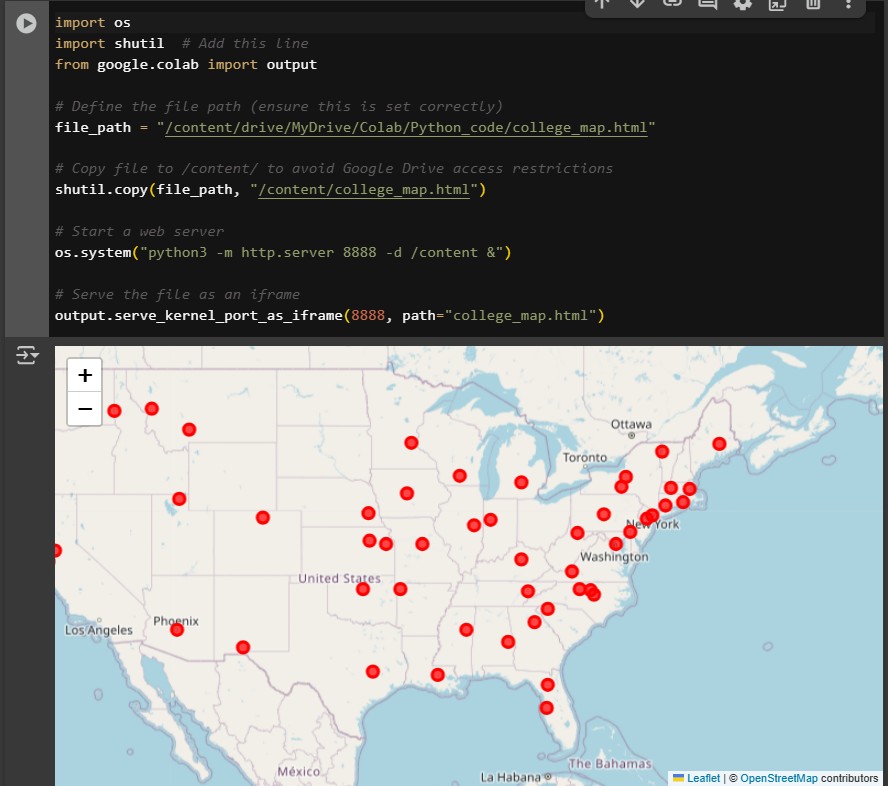
The map was created successfully. This map shows where agricultural colleges in the U.S. are located.
Next, I’ll download the .html file to my PC.
from google.colab import files
files.download('/content/drive/MyDrive/Colab/Python_code/college_map.html')Here is a code summary. You can copy and paste the full code into your Google Colab, and you will obtain the same .html file.
#code summary https://github.com/agronomy4future/python_code/blob/main/Visualizing_Geospatial_Data_with_Folium_in_Python.ipynb
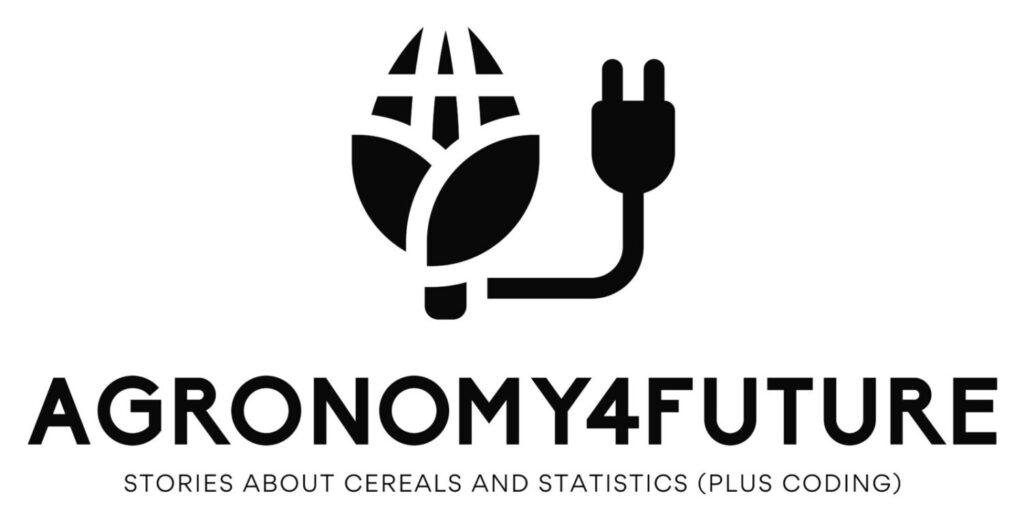
We aim to develop open-source code for agronomy ([email protected])
© 2022 – 2025 https://agronomy4future.com – All Rights Reserved.
Last Updated: 02/12/2025
Your donation will help us create high-quality content.
PayPal @agronomy4furure / Venmo @agronomy4furure / Zelle @agronomy4furure